AIRSTEP Play User Manual
AIRSTEP Play Quick Start Tutorial
Install the App or Extension
Connect AIRSTEP Play Foot Controller
NOTE: Please connect the foot controller via the App or Extension as shown below, not via the system Bluetooth setting.
- Turn on the power of the AIRSTEP Play foot controller and the Bluetooth of your mobile device or computer.
- Click the icon below in the App or Extension to connect. The pictures on that page show how the foot controller works.
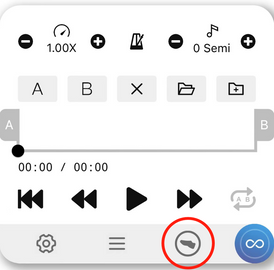
- You are ready to control all your content hands-free after a successful connection.
Charge AIRSTEP Play Foot Controller
Use the 5V USB charging cable in the accessory or the 9V standard pedal power charge for 4~6 hours. When fully charged, the charging indicator will turn green, then you can unplug the power. NOTE: Please do not keep the power plugged in to prevent overcharging which will reduce battery life.
Using AIRSTEP & Lite Multi Controller
If you have AIRSTEP & Lite Multi-Controller, there are two ways to use them.
1. Use AIRSTEP Updater App to change your firmware as shown below, then it will do exactly the same as the AIRSTEP Play.

2. Customize your control by sending MIDI CC shown below. NOTE: Make sure AIRSTEP is Bluetooth paired with your device first when you choose this way.

What's in the App?
- Panel: It shows the function status of the App. You can show/hide it by click the icon or long-pressing the middle button of the foot controller.

- Loop: Tap or drag 'A' & 'B' to select the start & end of the loop, or tap 'X' to clear. You can save your current loop here and load all your saved loops. You can also turn on/off the loop.

- Speed control: Control the playback speed of video & audio. Multi-Press the leftmost two buttons or rightmost two buttons of the foot controller to Speed down or Speed up.

- Metronome: Help you control the tempo while practicing. Touch the icon to adjust details. Long-Press the leftmost button of the foot controller to turn On/Off.

- Pitch shift: Adjust the pitch of video & audio in semitones. NOTE: Online videos for iPad do not support pitch shifting yet but will do shortly.


